If you're looking to increase your revenue, offering License Upgrades is a great strategy. This feature allows artists to purchase a beat from your store even if they don't have the budget for your higher-tier licenses, which can incentivize them to invest in your music. Setting up License Upgrades is relatively straightforward, but there are some critical details that can be easily overlooked.
Setting Up Your Upgrade Prices
A crucial step for License Upgrades to function properly is configuring the 'Upgrade Price.' Without this field filled in and enabled, the License Upgrade option will not be visible to your customers.
To set up Upgrade Prices, please follow these steps:
- Go to the Soundee Studio Dashboard.
- Navigate to 'Licenses & Contracts.'
- Select the license type for which you want to enable the License Upgrade and click the 'Edit' button.
- While editing your license, scroll down to the section labeled "License Upgrade Prices."
- In the 'Upgrade Price' field, input the difference between your current license tier and the next tier.
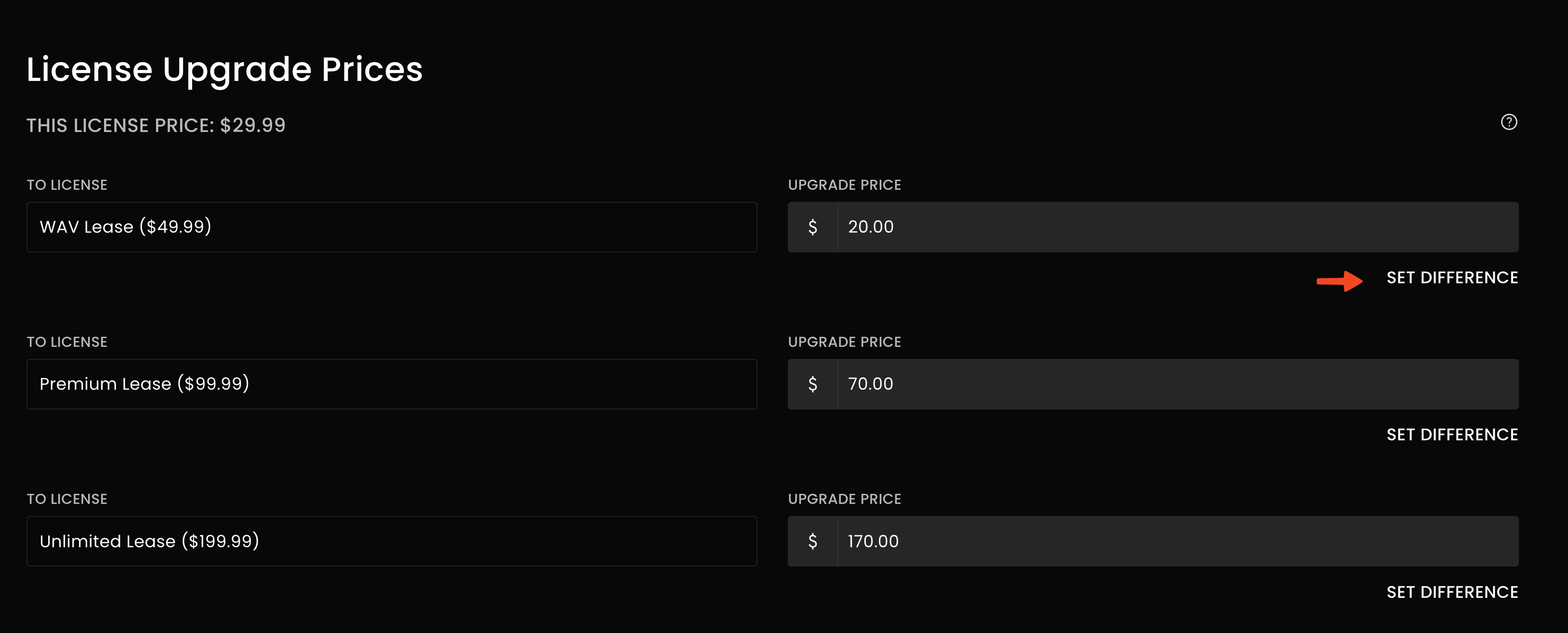
- Save your changes and exit. The License Upgrade option should now be enabled for the selected license type.
Note: Ensure that you perform these steps for each individual license for which you want to enable the License Upgrade option.
Conclusion
License Upgrades are a powerful tool for increasing your revenue and providing a more flexible purchasing option for your customers. By setting up Upgrade Prices correctly, you can make this feature readily available and user-friendly. Remember to apply these steps to each relevant license to ensure that your customers can take full advantage of License Upgrades and enhance their music experience.


