Soundee allows you to add custom domains that you can attach to your stores. So your store URL does not look like this: https://example.soundee.com but instead looks like this https://example.com.
⭐ This is a PRO feature.
⚠️ note: we don't provide a custom domain for you. You'll have to purchase one if you don't already have one. We recommend godaddy.com or name.com.
Step 1: Add your domain
You add a domain by clicking "add a domain" in the studio > domains section. In this example, we'll use example.com as the domain. Please leave out https:// and www when entering your domain name.

Step 2: Verify your domain
After you've added the domain, Soundee gives you a TXT verification record to add to your domain host's DNS records.
You can add these records through your domain host (typically where you purchased your domain name). Your domain host maintains settings called 'DNS records' that direct internet traffic to your domain name.
💡 Click here for an in-depth explanation of what DNS records are.
When Soundee sees the record exists, your domain ownership is confirmed. The verification record does not affect your website or email.
Copy the verification record.
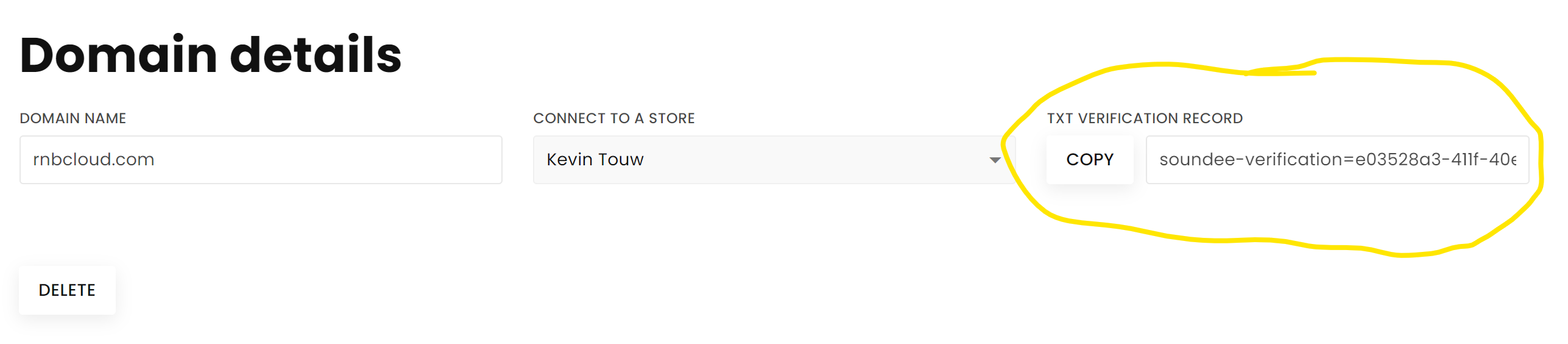
Add the verification record.
Access your domain's DNS settings in your domain registrar's or DNS host's dashboard. Every DNS host has their way of updating DNS settings. We recommend that you read the help documentation of your DNS host. Also, do not hesitate to contact their support for help with their interface and settings.
A few common hosting sites with instructions to update DNS:
- GoDaddy
- Dreamhost
Add the verification record to your domain host
| Type | Name/Host/Alias | Time to Live (TTL) | Value/Answer/Destination |
| TXT | @ | 86400 | Soundee verification record |
Save the record.
Here's an example screenshot of what it would look like:
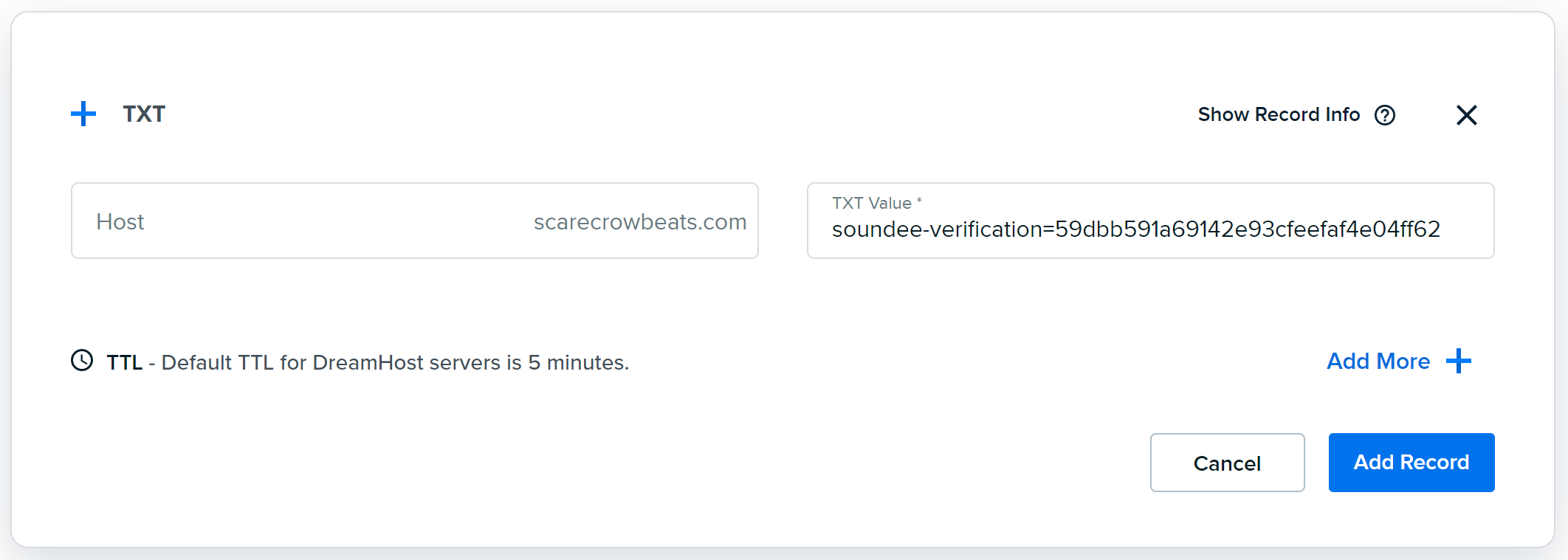
⚠️ Note: If you see a warning message about changing your DNS settings, disregard it. Adding the TXT record won't damage your website or DNS settings.
Our system will now check your DNS TXT records for the next 72 hours. Once we find the record, we will verify your domain, and your Soundee site will become available. This shouldn't take longer than a few minutes, but it can take up to 48 hours for everything to propagate across the Internet.
Step 3: Point your A records to Soundee
While your domain is being verified, we can create the A and CNAME records that point to our servers. In total, we're going to add two more records:
| Type | Host | TTL | Value |
| A | @ | 86400 | 34.234.106.4 |
| CNAME | www | 86400 | example.com (replace with your domain) |
Save the records.
Here's an example screenshot of what it would look like:
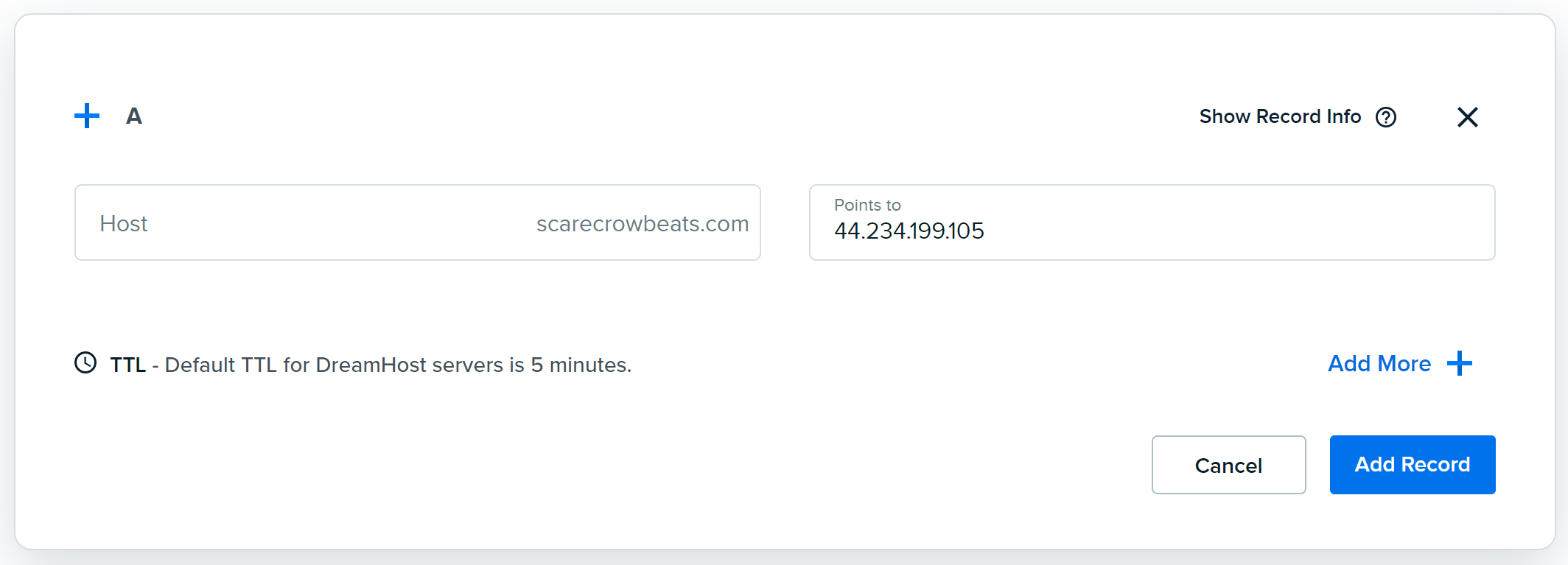
Usually, DNS changes will propagate within a few minutes, but it can take up to 48 hours for everything to propagate across the Internet. Many things affect propagation time, including your TTL, ISP, and domain registry.
⚠️ Important: Remove all A records currently attached to your domain, and remove the CNAME record for "www" if you have one. This is very important, your domain will not successfully be linked if you don't correctly modify your records.
Step 4. Connect your domain to your store
Now we can connect your domain to your store. You can find your domains by navigating to Studio > Domains. Here you'll find 3 tabs:
- Default – Your Soundee hosted domain name for example myusername.soundee.com
- Custom – Your custom verified domain names for example example.com
- Pending – Your domain names that are still in the verification process
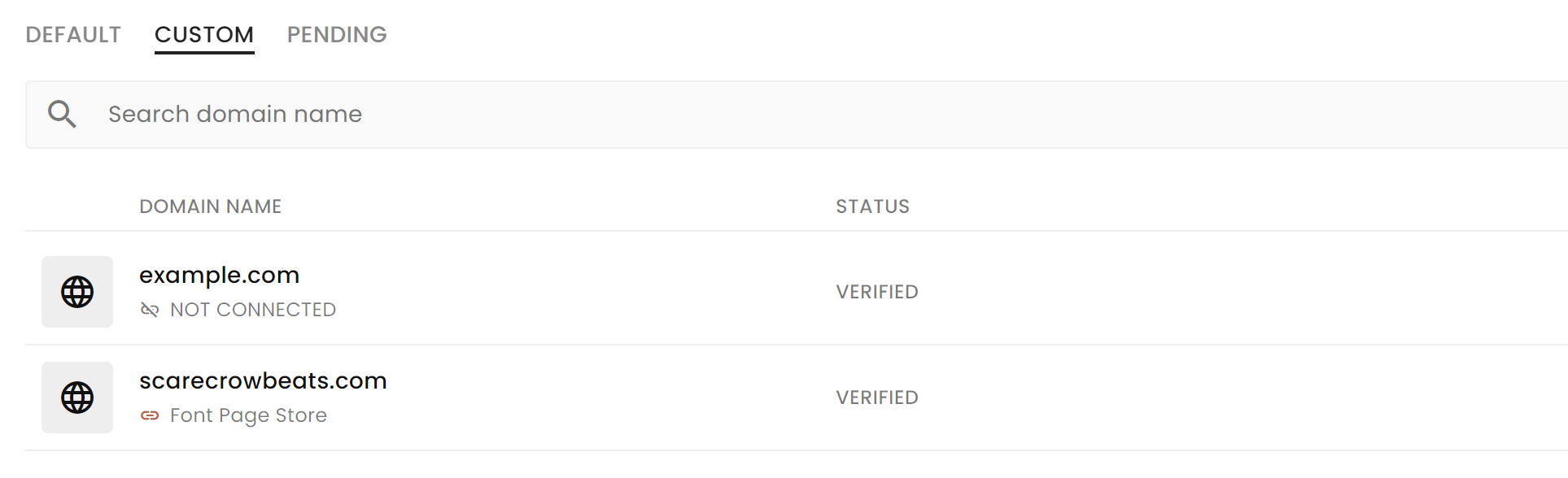
Regardless of the verification state of the domain name, we can already link them to your store. Click on the domain that you want to connect and choose your desired store from the dropdown menu like so:
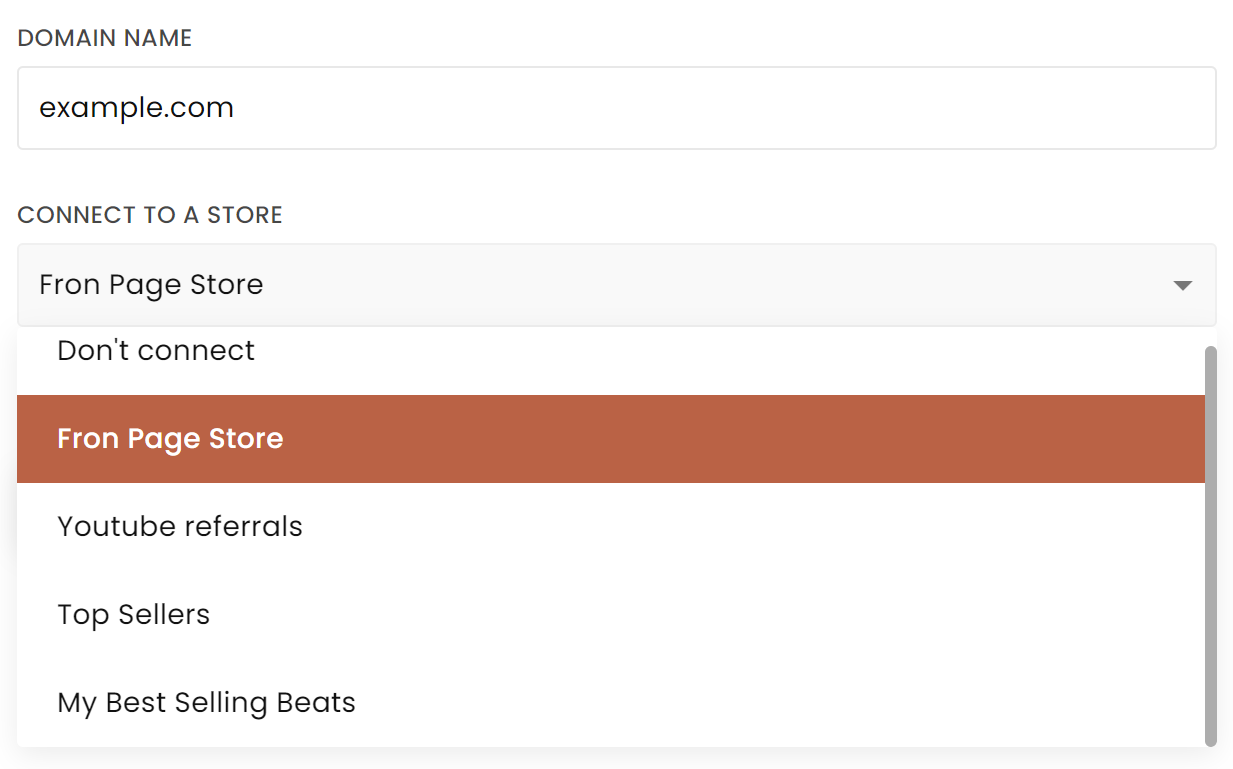
Now click save.
That's it!
Your website/player will immediately become available once we have verified your domain name. If you are experiencing issues please get in touch with us at support@soundee.com


