We've created one of the most advanced coupon systems, giving you complete control over how, when, and where your coupons apply.
Follow this tutorial, and we'll help you set them up.
Note: This is a PRO feature.
Step 1. Create a new coupon
Navigate to studio > coupons and click the "create coupon" button:
Step 2. Configure the coupon
After creating the code, we can set the options. We'll start with the basics, like the name, type, and amount.
General Options
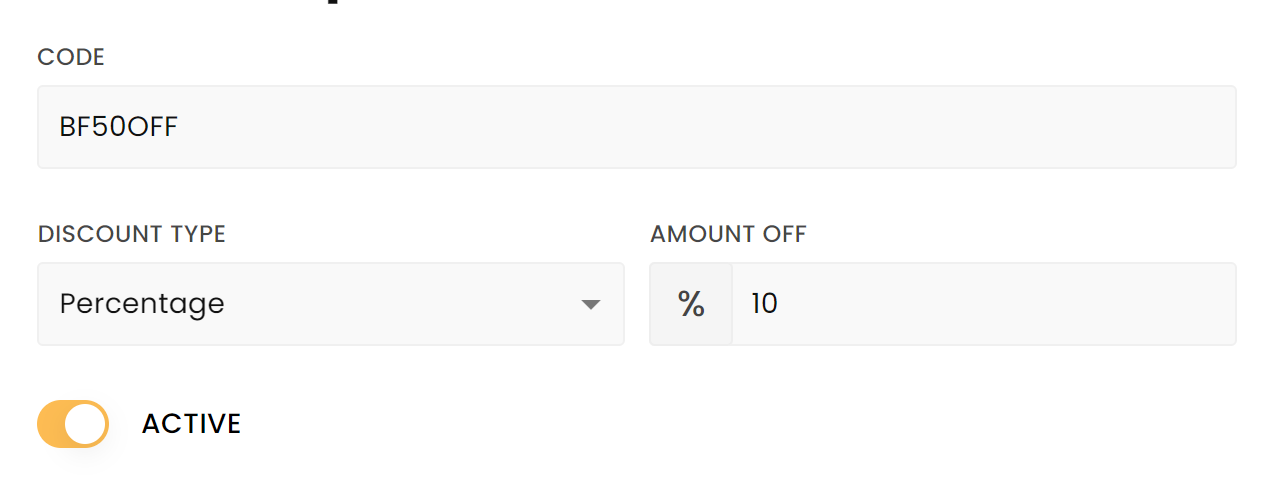
- Code – The customer uses the code to apply the coupon at checkout. It must be unique as it's used as an identifier.
- Discount Type:
- Percentage – A percentage total cart discount for eligible items. For example, if the cart contains three (3) regular licenses @ $30 each = $90, and the regular license is included in the 'apply to' license section, a coupon for 50% off gives a discount of $45. If the cart contains one (1) regular license @ $30 and (1) premium license @ 50 = $80, and the regular license is included in the 'apply to' license section but not the premium license, a coupon for 50% off gives a discount of $15.
- Fixed price – A fixed total cart discount for the eligible items. This discount will be added as long as one of the conditions matches. For example, if the cart contains three (3) regular licenses @ $30 each = $90, and the regular license is included in the 'apply to' license section, a coupon for $30 off gives a discount of $30. If the cart contains one (1) regular license @ $30 and (1) premium license @ 50 = $80, and the regular license is included in the 'apply to' license section but not the premium license, a coupon for $30 off gives a discount of $30. However, the discount will not be applied if the discount amount is higher than the total cart price because the total cart price can never be $0.
- Amount Off – The amount of the discount. Enter a percentage when the discount type is set to 'percentage.' Set the price when the discount type is set to 'fixed price.'
- Active – To enable or disable the coupon
Period
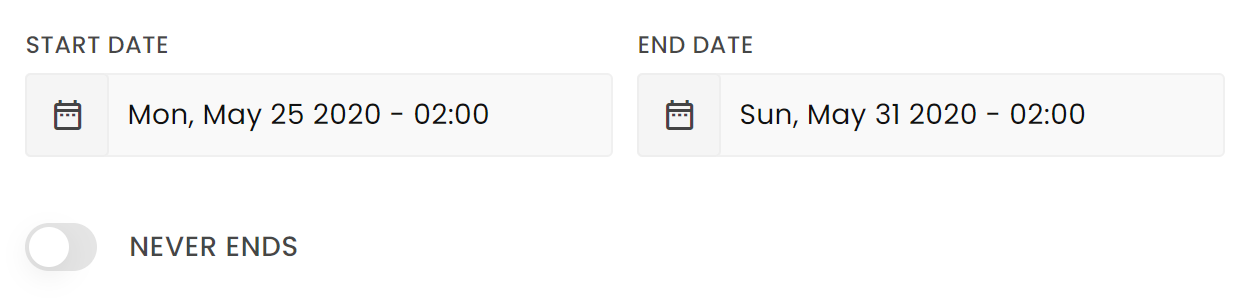
Note: the dates are set in your local time zone
- Start Date – The date that the coupon should become available to customers. You can also schedule the coupon by setting a date in the future.
- End Date – Here, you select the date the coupon should expire.
- Never Ends – The 'end date' will be disabled when checked, and the coupon will not expire when exceeding it.
Usage Limit
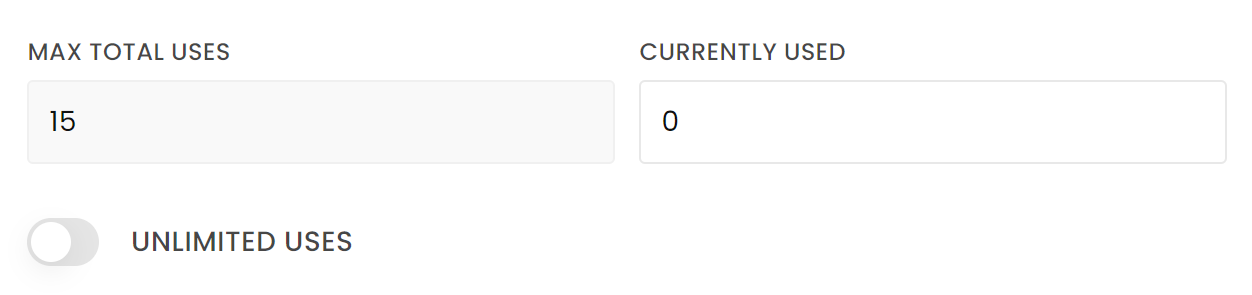
- Max. Total Usage – The number of times that the coupon can be used. This is the total number of times per coupon, not the number of times per customer. (we might add that option in the future).
- Currently Used – This read-only field shows how often the coupon has already been used.
- Unlimited Uses – When checked, the coupon won't have a max usage limit and can be used unlimited times.
Cart Conditions

- Minimum Cart Total Amount – You can set the minimum subtotal needed to use the coupon.
- Minimum Cart Total Price – The minimum number of cart items needed before the discount is applied.
Applies To
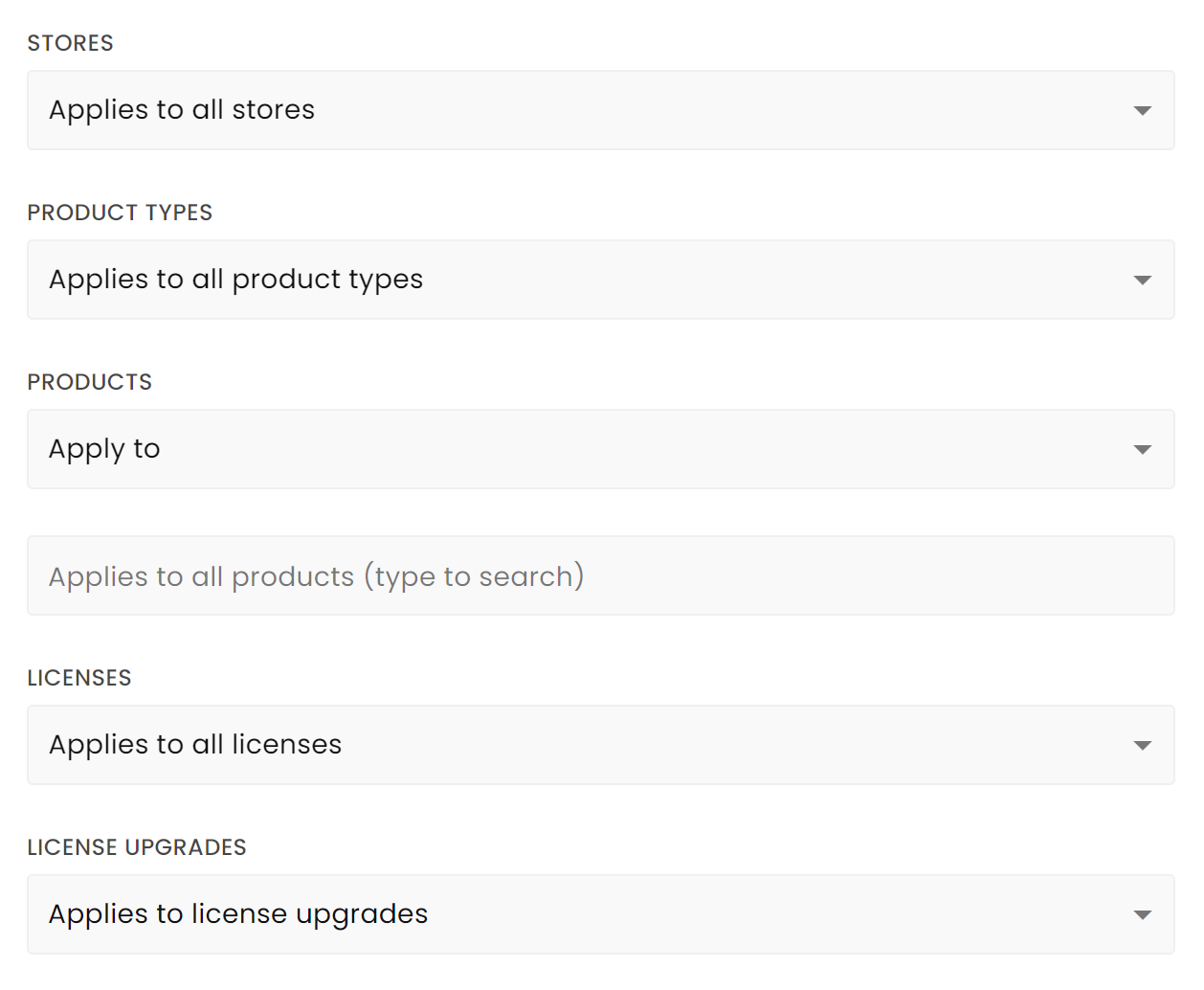
We can determine which stores, licenses, product types, or specific products the coupon applies to and whether the coupon applies to license upgrades. These sections have a dropdown menu containing the values of the sections and an option to choose whether the coupon applies to or does NOT apply to the selected values.
So, if you don't want the coupon to apply to your exclusive license, select "exclusive rights" from the license dropdown and then select the "does NOT apply to" option, like so: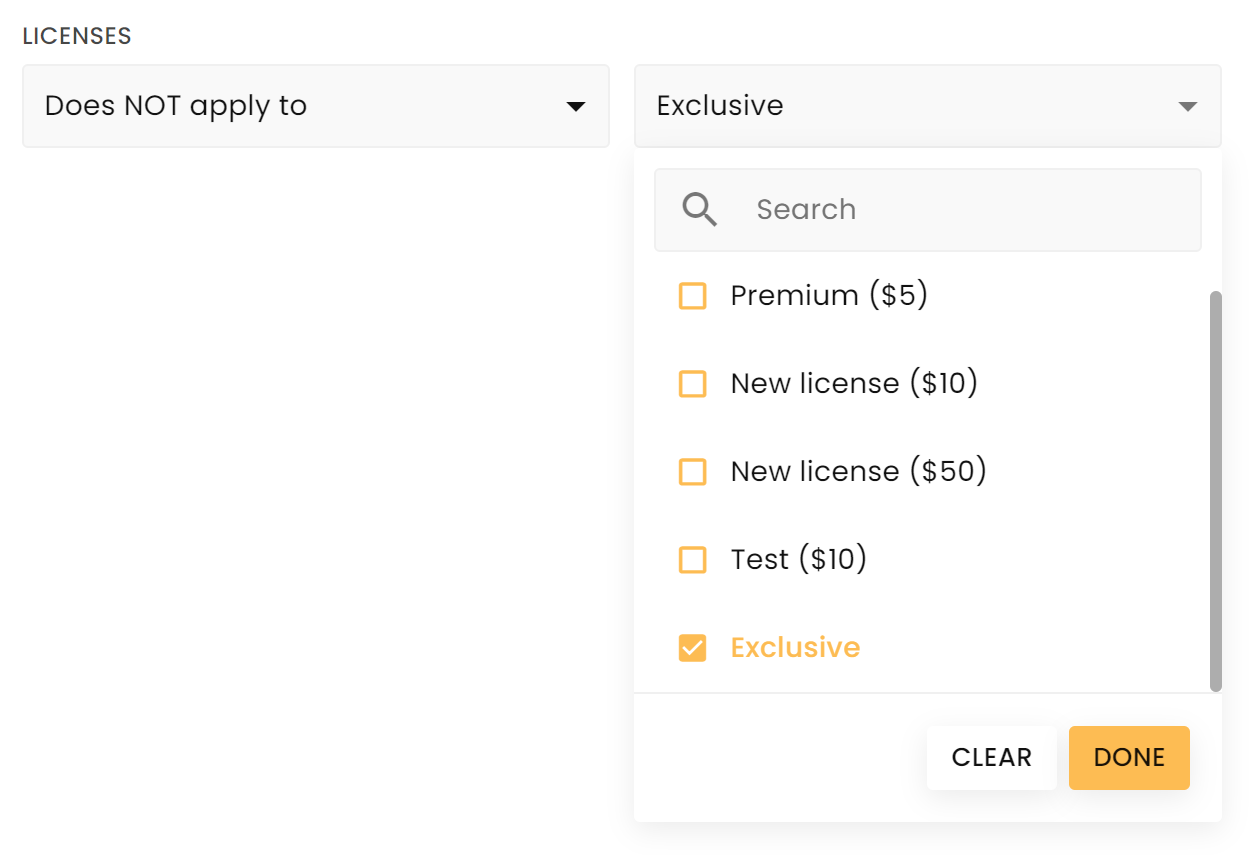
If you want to only apply the coupon to specific tracks or products: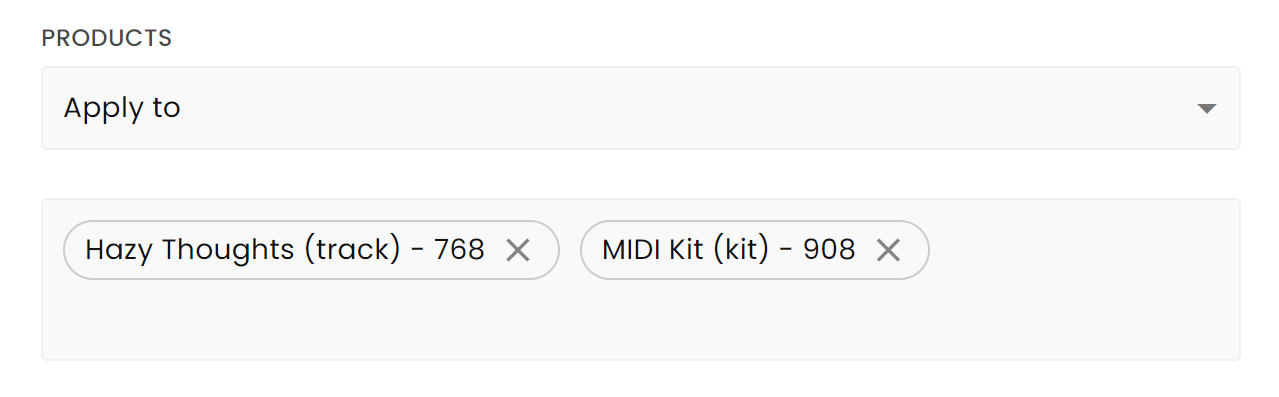
For license upgrades, you have the following options: 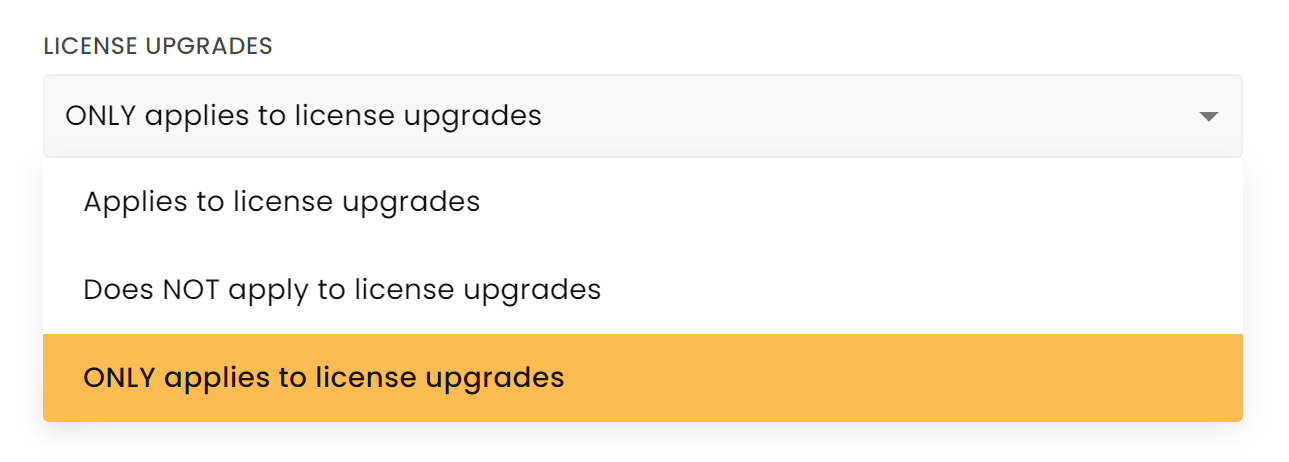
- Applies to license upgrades – The coupon will be applied to license upgrades
- Does NOT apply to license upgrades – The coupon will not be applied to license upgrades
- ONLY applies to license upgrades – The coupon will ONLY be applied to license upgrades.
Note: if "ONLY applies to license upgrades" is selected, the coupon will only apply to licenses and no longer to services and sound kits, for example.
Bulk Discounts

- Stop Bulk Discounts For Eligible Items – This option stops further discount processing for eligible items. For example, if enabled and the coupon is applied to certain items, these items won't also end up in your bulk discounts.


