We have written a custom script to install Analytics plugins on your website. By installing our script, you will be able to work with our Parameters feature, and your website will be able to collect event and eCommerce data from Soundee. We are currently integrated with GTAG, Facebook Pixel, and Segmetrics (BETA).
Enabling these plugins is easy. Follow this guide, and we'll help you set it up.
Step 1.
Navigate to Studio > Players & Websites and click the one you'd like to set up with analytics.
This will take you to the player configuration page. On the left side, you will see a few tabs. Click on the one that says "Analytics."
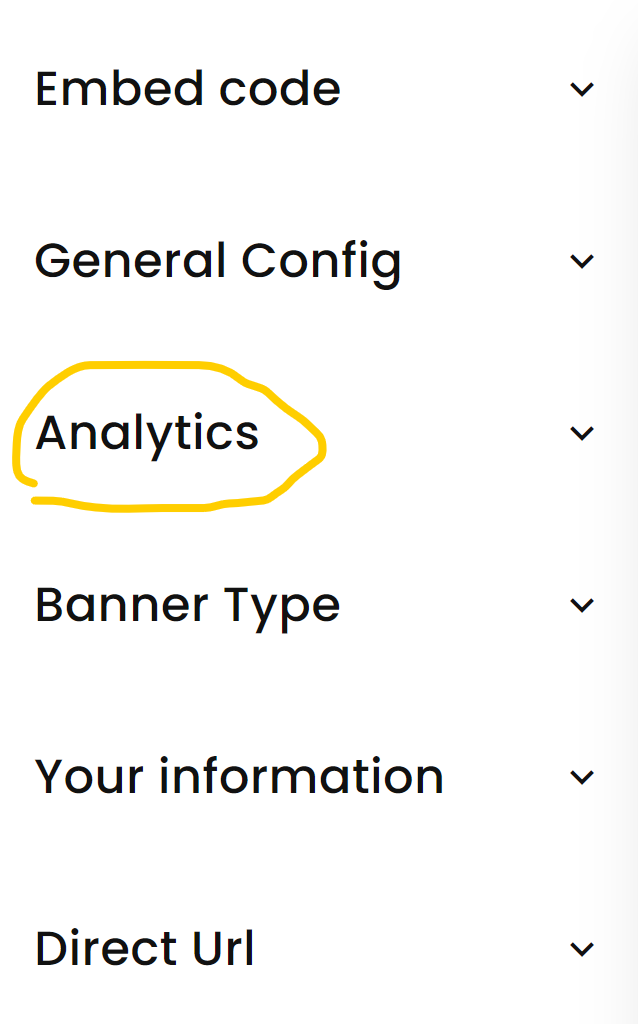
You'll see the input fields of the available plugins. Enter your IDs and click save.
Step 2.
If you are embedding your player in an iframe, we have to also to load our analytics script tag. If you have already installed the player on your website following our instructions, you don't need to do anything. However, if you are unsure, we recommend taking the following steps.
From the side tabs, we now click on "Embed code." and click "copy."
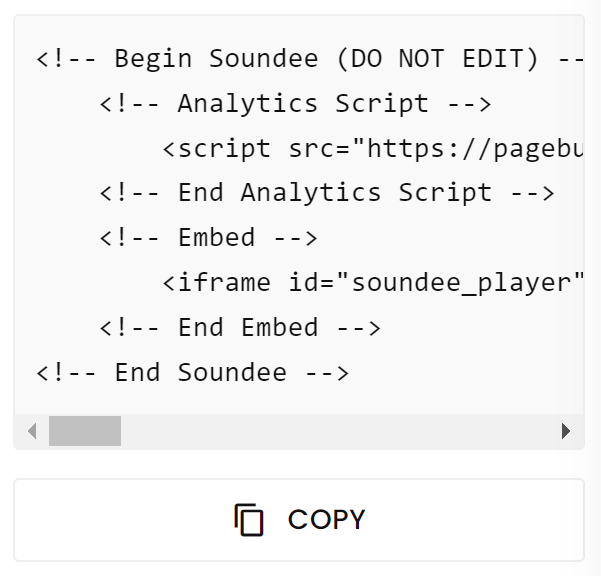
Copy and paste the code onto your website.
Step 3:
Input your Facebook Pixel ID and GTAG ID into the respective fields provided on your store's configuration pages.
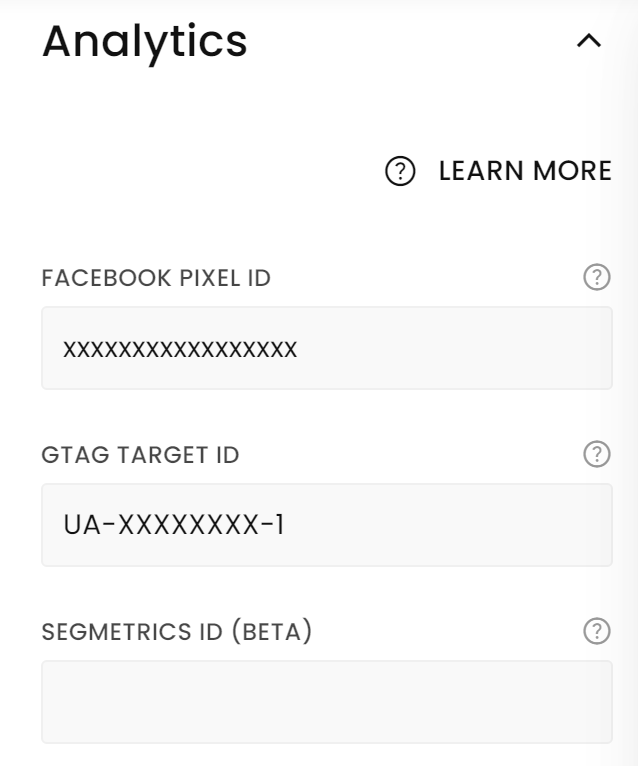
With this, you have completed the setup! Your analytics should now be functional both on the player embedded on your website and on the standalone website. In case of any difficulties, feel free to reach out to us for assistance.
If you're having issues with Google Analytics Setup, Watch This Video Here


